step 1
find odbc adminstrator
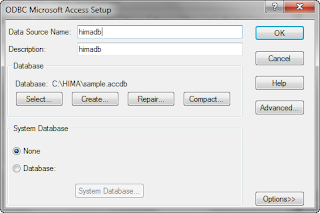
step5
create dynmic java project
look like this folder structure
source code here
find odbc adminstrator
step2
click on add button
step3
select access driver
step4
Enter DSN and Description
choose your access data base file then click ok.
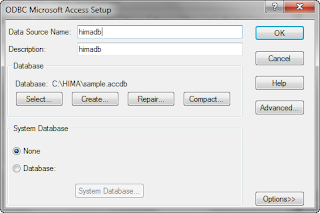
now your odbc created.
step5
create dynmic java project
look like this folder structure
download jquery library then add js folder
1. jquery.autocomplete.js
2. jquery-1.4.2.min.js
index.jsp
<html>
<head>
<link rel="stylesheet"
type="text/css" href="css/style.css"
/>
<script type="text/javascript"
src="js/jquery-1.4.2.min.js"></script>
<script src="js/jquery.autocomplete.js"></script>
<script>
jQuery(function(){
$("#name").autocomplete("List.jsp");
});
</script>
</head>
<body>
<br><br><center>
<font face="verdana"
size="2">
<font size="4">jsp and jQuery Autocompleter Example ::: <font color="#809e02">http://corejavaexample.blogspot.in/</font></font>
<br><br><br><br>
Select Country :
<input type="text"
id="name" name="name"/>
</font>
</body>
</html>
List.jsp
<%@page contentType="text/html"
pageEncoding="UTF-8"%>
<%@page import="java.sql.*"%>
<%@page import="java.util.*"%>
<%
try {
String
s[] = null;
Class.forName("sun.jdbc.odbc.JdbcOdbcDriver");
Connection
con = DriverManager
.getConnection("jdbc:odbc:himadb");
Statement
st = con.createStatement();
ResultSet
rs = null;
rs
= st.executeQuery("select * from sample");
List
li = new ArrayList();
while (rs.next()) {
li.add(rs.getString(2));
}
String[]
str = new String[li.size()];
Iterator
it = li.iterator();
int i = 0;
while (it.hasNext()) {
String
p = (String) it.next();
str[i]
= p;
i++;
}
//jQuery related
start
String
query = (String) request.getParameter("q");
int cnt = 1;
for (int j = 0; j <
str.length; j++) {
if
(str[j].toUpperCase().startsWith(query.toUpperCase())) {
out.print(str[j]
+ "\n");
if (cnt >= 5)// 5=How many
results have to show while we are typing(auto suggestions)
break;
cnt++;
}
}
//jQuery related
end
rs.close();
st.close();
con.close();
}
catch (Exception e) {
e.printStackTrace();
}
//http://corejavaexample.blogspot.in/
%>
style.css
ac_results {
padding: 0px;
border: 1px
solid #84a10b;
background-color: #84a10b;
overflow: hidden;
}
.ac_results ul {
width: 100%;
list-style-position: outside;
list-style: none;
padding: 0;
margin: 0;
}
.ac_results li {
margin: 0px;
padding: 2px
5px;
cursor: default;
display: block;
color: #fff;
font-family:verdana;
/*
if width will be 100% horizontal scrollbar will apear
when scroll mode will be used
*/
/*width:
100%;*/
font-size: 12px;
/*
it is very important, if line-height not setted or setted
in relative units scroll will be broken in firefox
*/
line-height: 16px;
overflow: hidden;
}
.ac_loading {
background: white url('../images/indicator.gif')
right center
no-repeat;
}
.ac_odd {
background-color:
#84a10b;
color: #ffffff;
}
.ac_over {
background-color:
#5a6b13;
color: #ffffff;
}
.input_text{
font-family:Arial, Helvetica,
sans-serif;
font-size:12px;
border:1px solid
#84a10b;
padding:2px;
width:150px;
color:#000;
background:white url(../images/search.png)
no-repeat 3px
2px;
padding-left:17px;
}
step 6
run project
source code here








No comments:
Post a Comment